Recently, SushiSwap has completed its deployment on OEC, and the functions of trading and adding liquidity have been opened. Welcome dear users to go to sushi.con to experience the function of trading and adding liquidity to do LP! All major project parties are also welcome to add liquidity here!
Before experiencing SushiSwap, you need to have a Web 3.0 wallet such as Metamask.
Metamask beginner tutorial:https://www.jianshu.com/p/b5b2c05e9090
first level title
secondary title
Method 1: Enter from the official website sushi.com
secondary title
Method 2: Directly fromapp.sushi.com/swapEnter
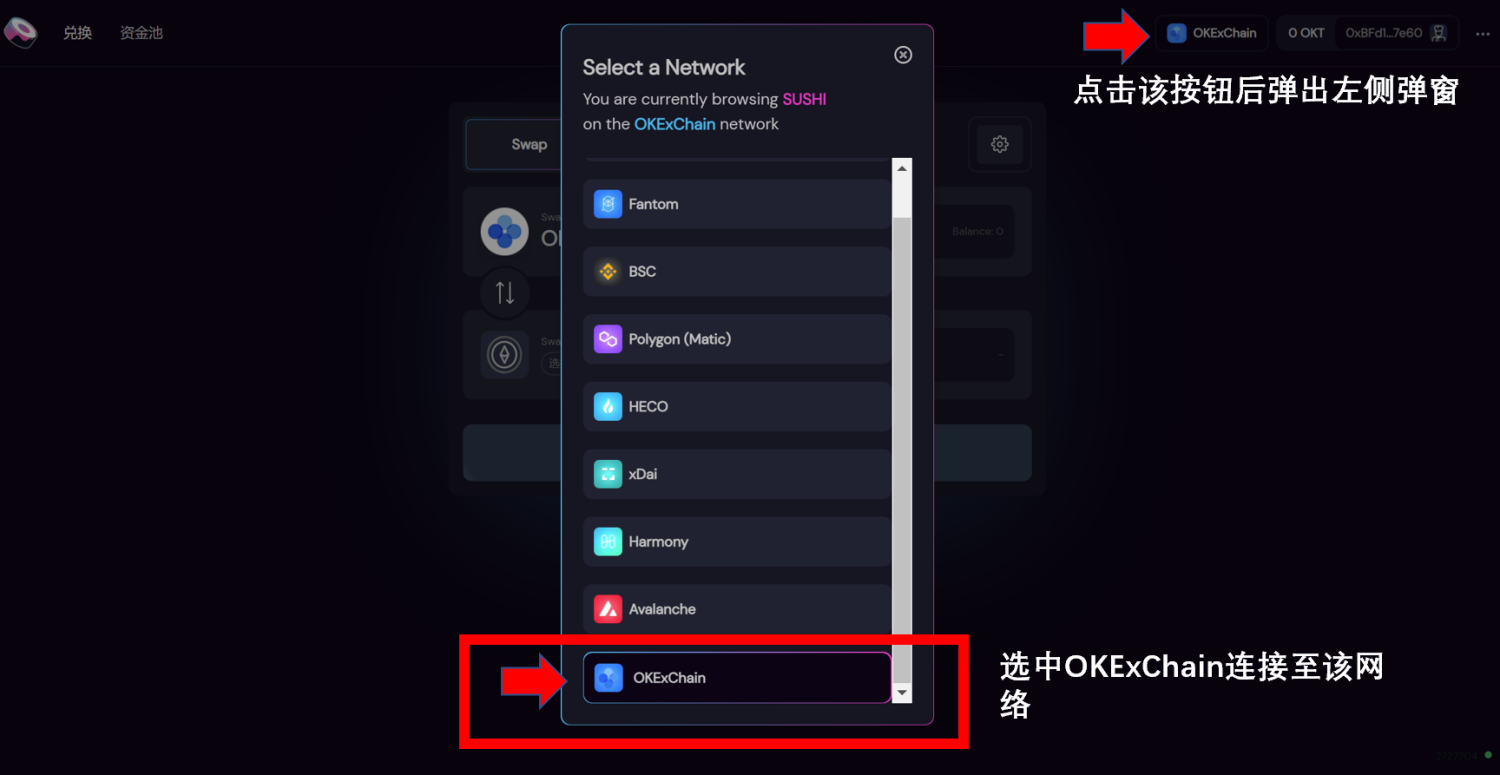
After that, Metamask will pop up the pop-up window, click Approve.
first level title
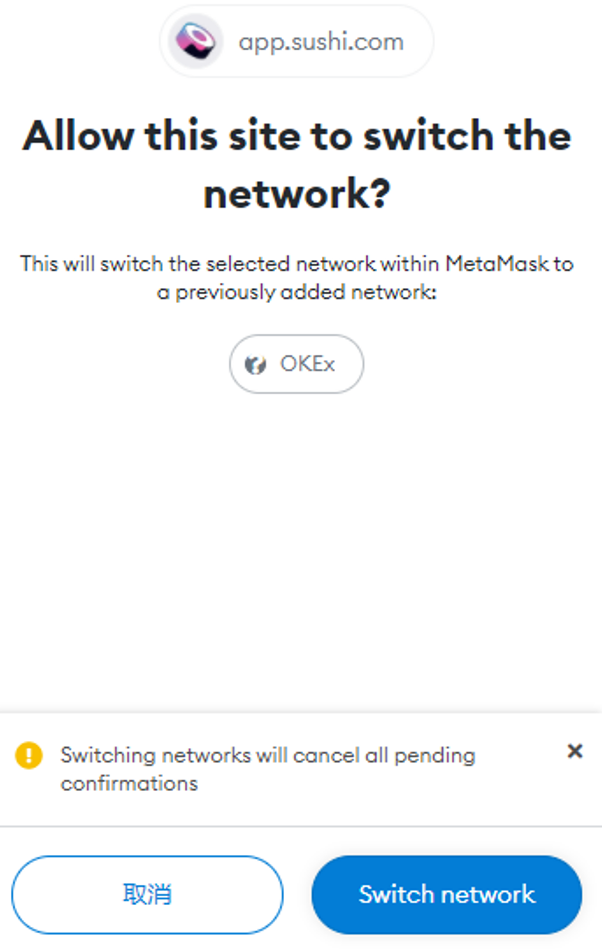
Trade with SushiSwap
Like SushiSwap on other chains, it is an AMM DEX, which charges a 0.3% handling fee for each transaction, of which 0.25% is allocated to LP liquidity providers and 0.05% is allocated to xSUSHI.
Enter the token you want to sell (above), and fill in the quantity or select MAX maximum quantity; select the token you want to get below, and the received amount will be displayed automatically.
Taking the OKT-FLUX trading pair as an example (sell OKT and buy FLUX), friends who are worried about transaction depth and slippage remember to confirm the minimum received quantity and price impact percentage at the time of each transaction:
If you feel OK, click Swap to exchange!
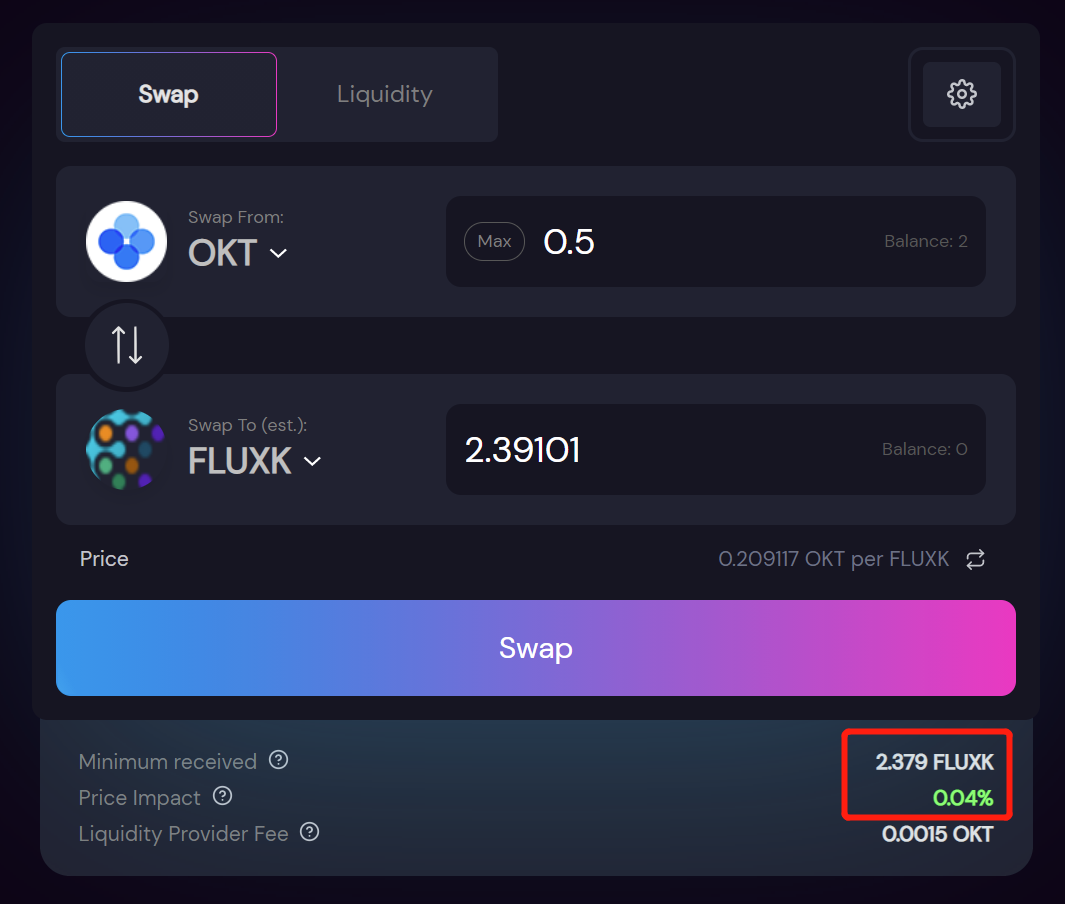
A confirmation window will pop up again, click Accept to confirm the price update, and then click Confirm Swap to confirm the transaction.
Confirm the fee in the Metamask popup.
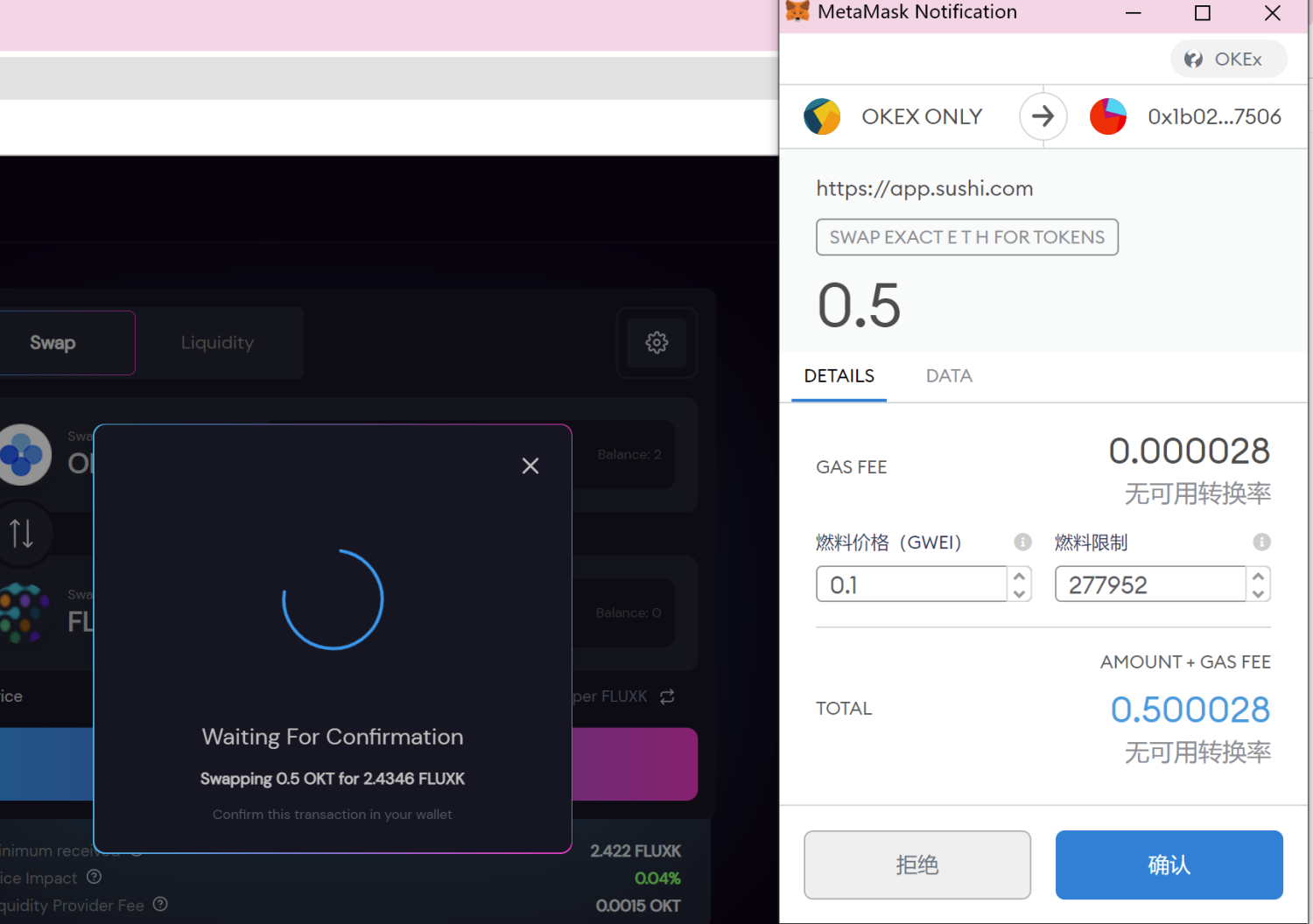
Transaction submitted! You can click View on explorer to view the status of the transaction。
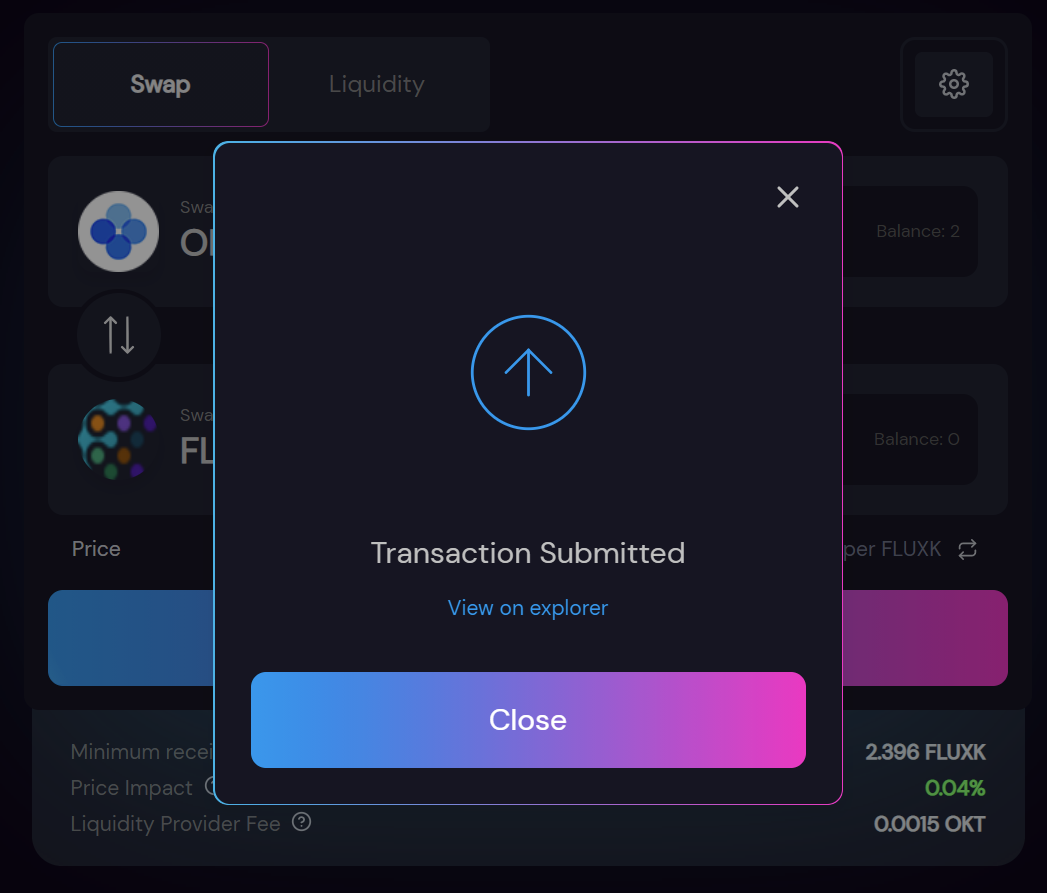
first level title
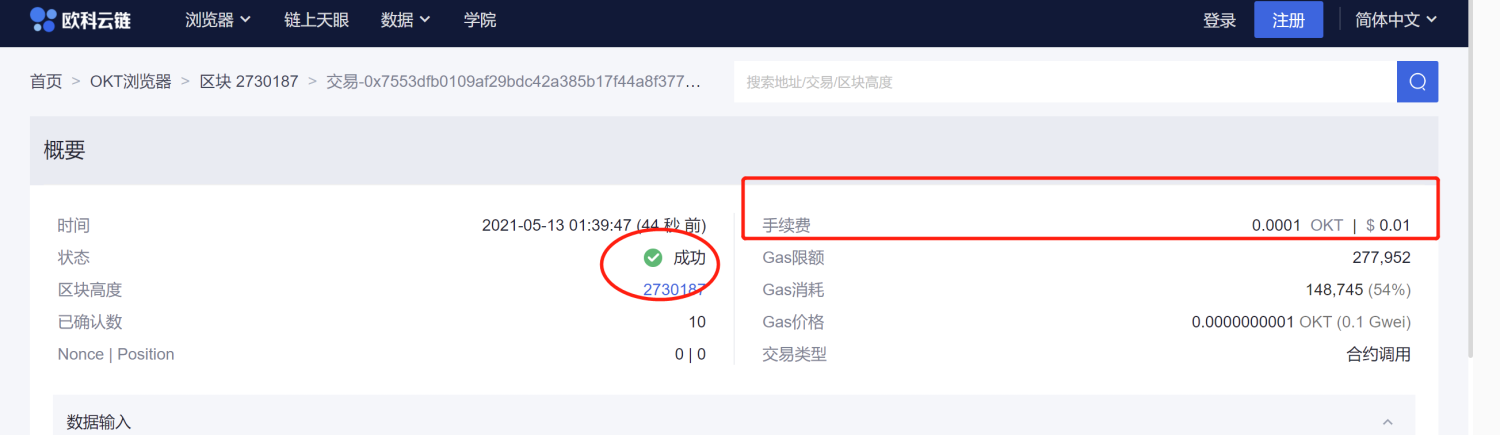
Add liquidity on SushiSwap
Click Liquidity on the picture to enter the interface of adding liquidity. Select a trading pair you want to add liquidity (two tokens, need to provide the same amount of two tokens).
Add is to add liquidity, and Remove is to remove liquidity.
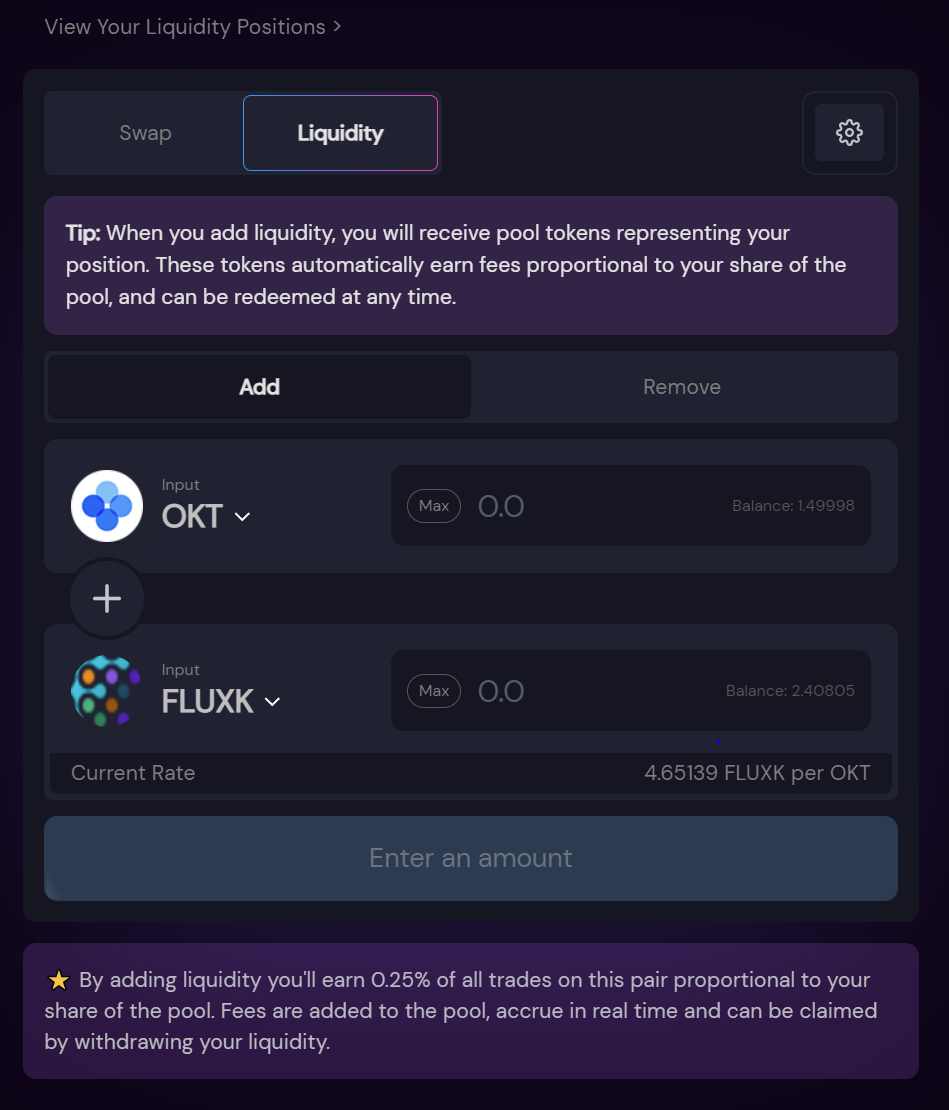
Here, let's combine the FLUXK we just bought with OKT to make an LP match! Both amounts need to be approximately the same. The token needs to be Approve for the first use.
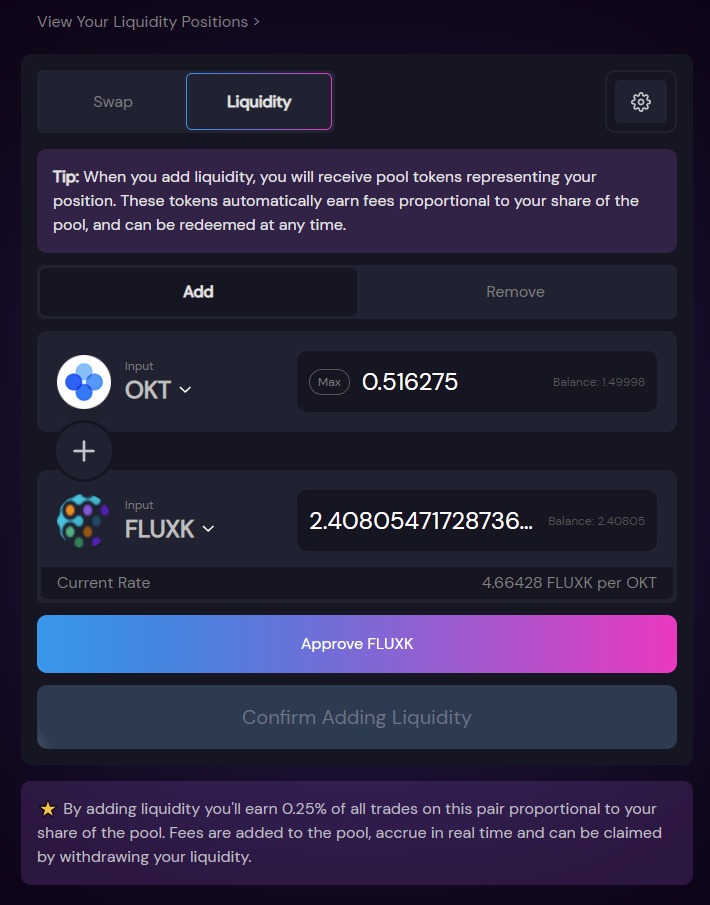
After clicking Approve, a pop-up will appear, check the handling fee and click OK.
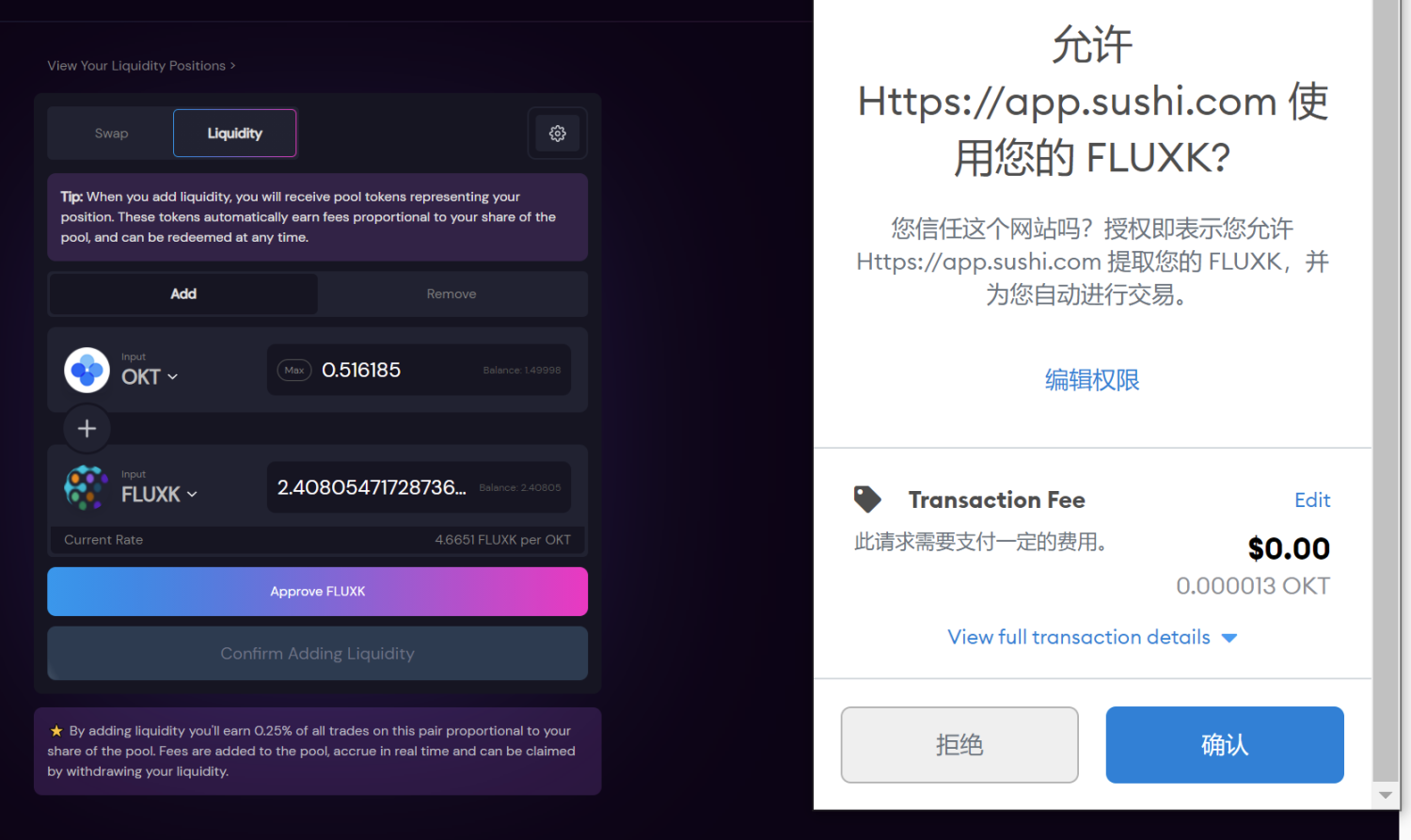
Waiting for Approving... The pro-test time is about a few seconds and Approving is completed.
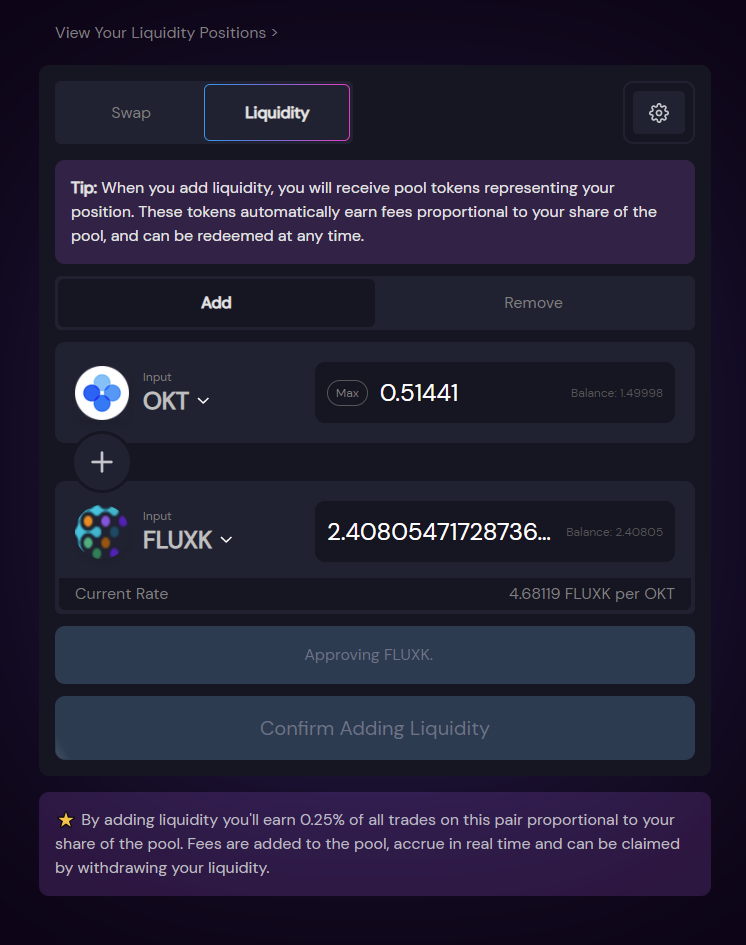
Click Confirm Adding Liquidity to confirm adding liquidity.
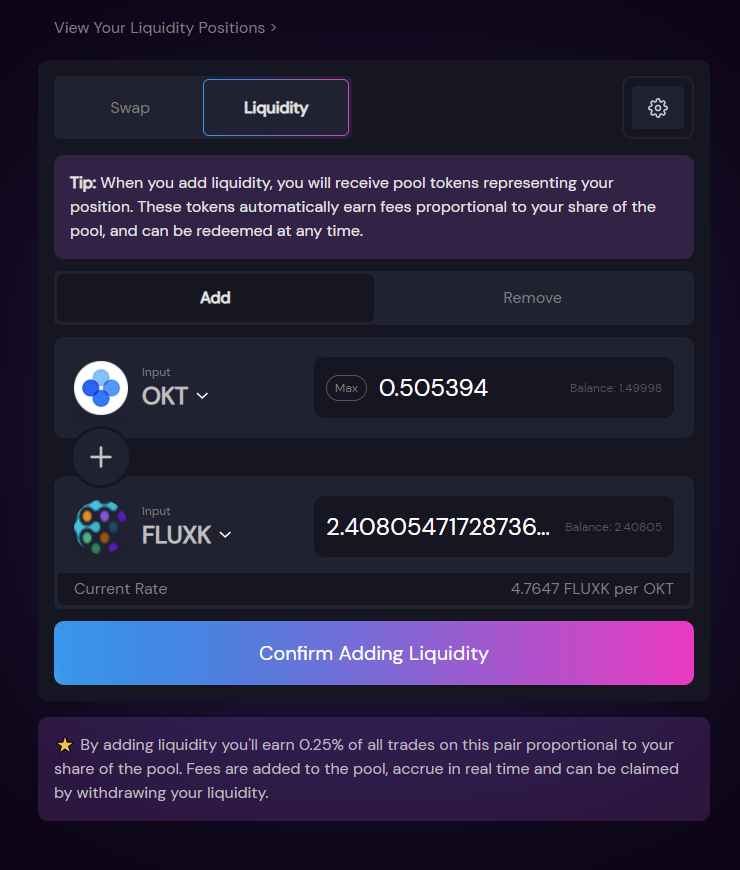
In the confirmation pop-up window again, click Confirm Supply.
Confirmation fee.
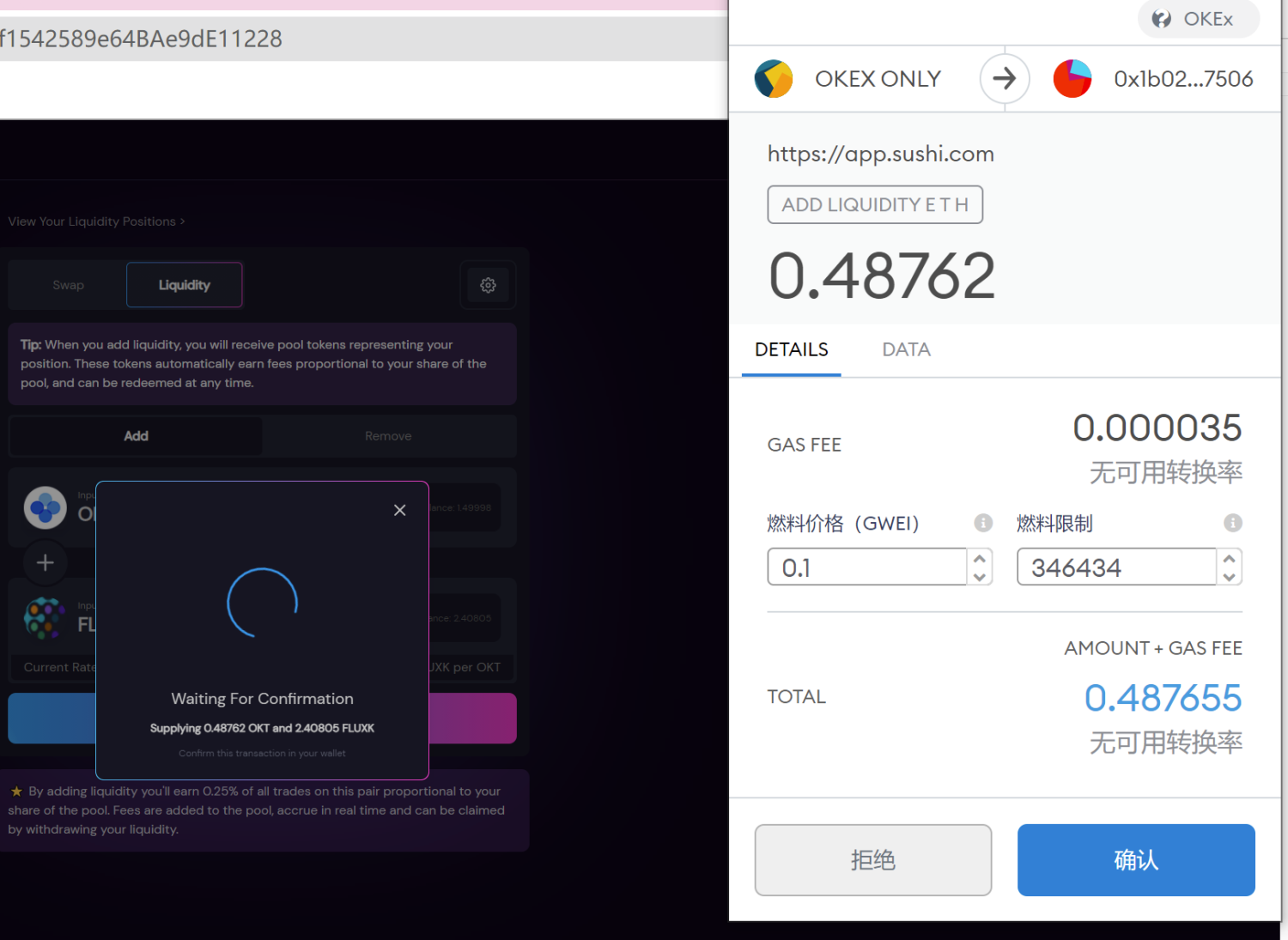
Submit the transaction and go to the blockchain browser to check whether it is successful.
first level title

Liquidity removal on SushiSwap
Click the Remove button on the Liquidity page to enter the interface for removing liquidity. For the first use, you need to click Approve first. Enter the amount you want to remove in Amount to Remove.
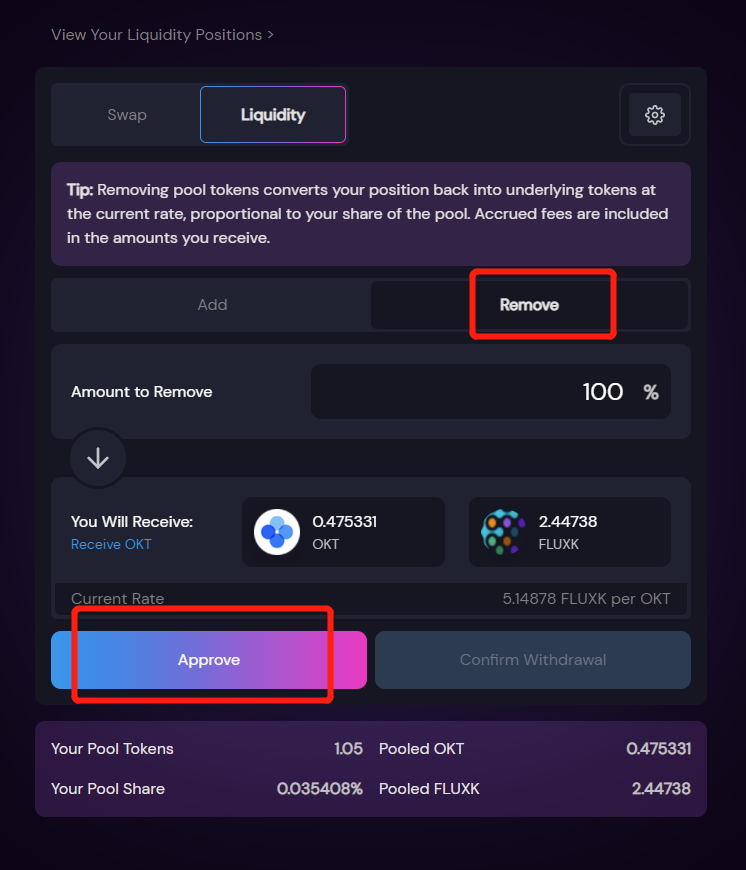
After clicking Approve, a Metamask popup appears, click Sign.
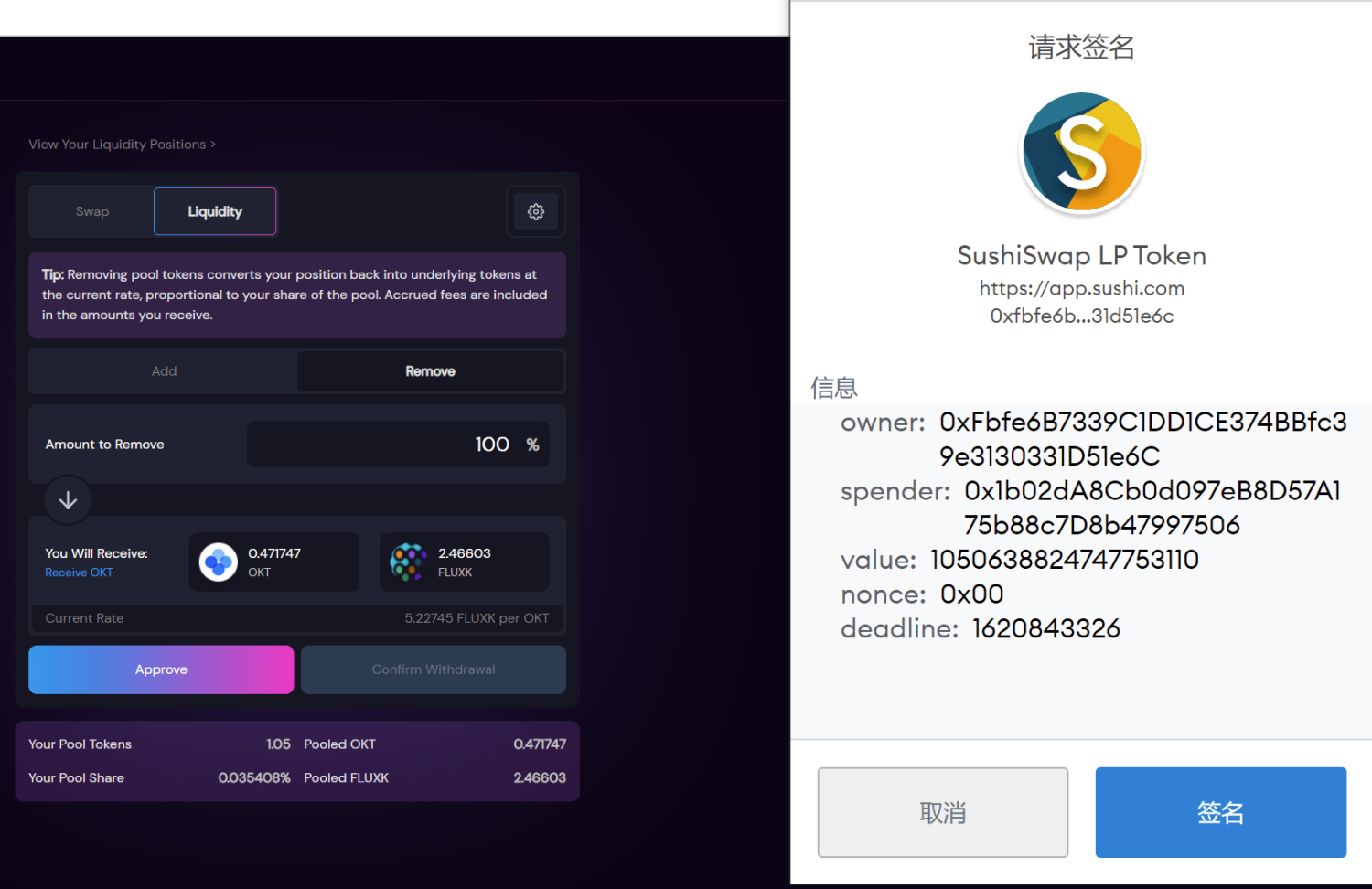
Subsequently, Confirm Withdrawal confirms the removal.
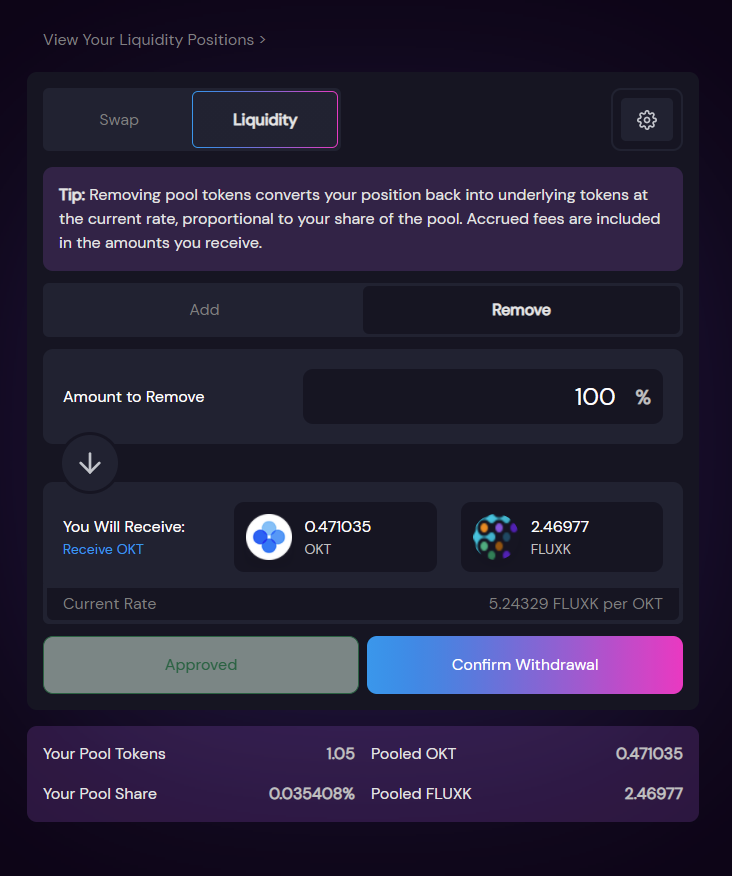
To confirm again, click Confirm.
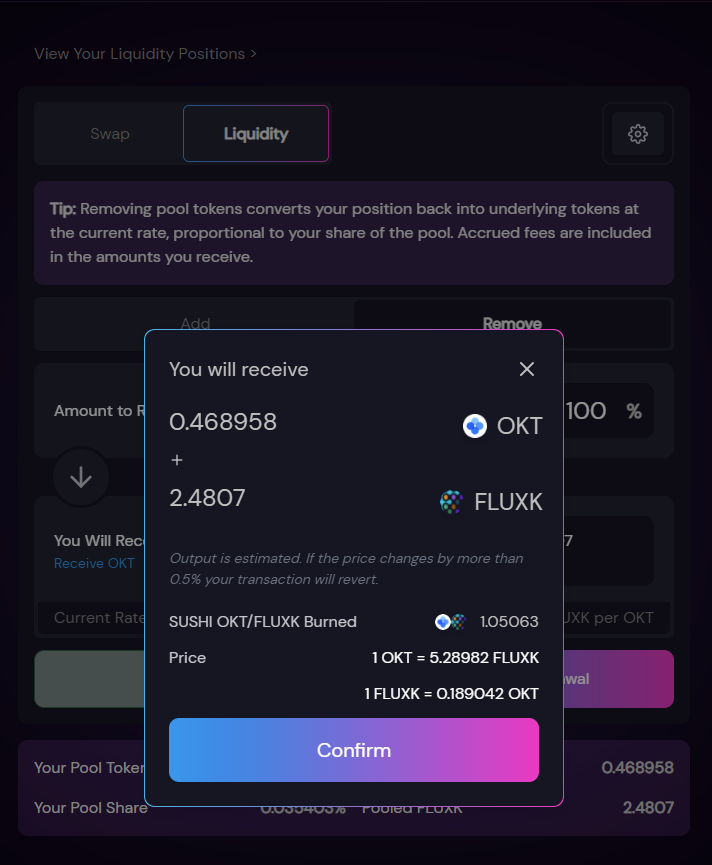
Confirm the handling fee and click Confirm again.
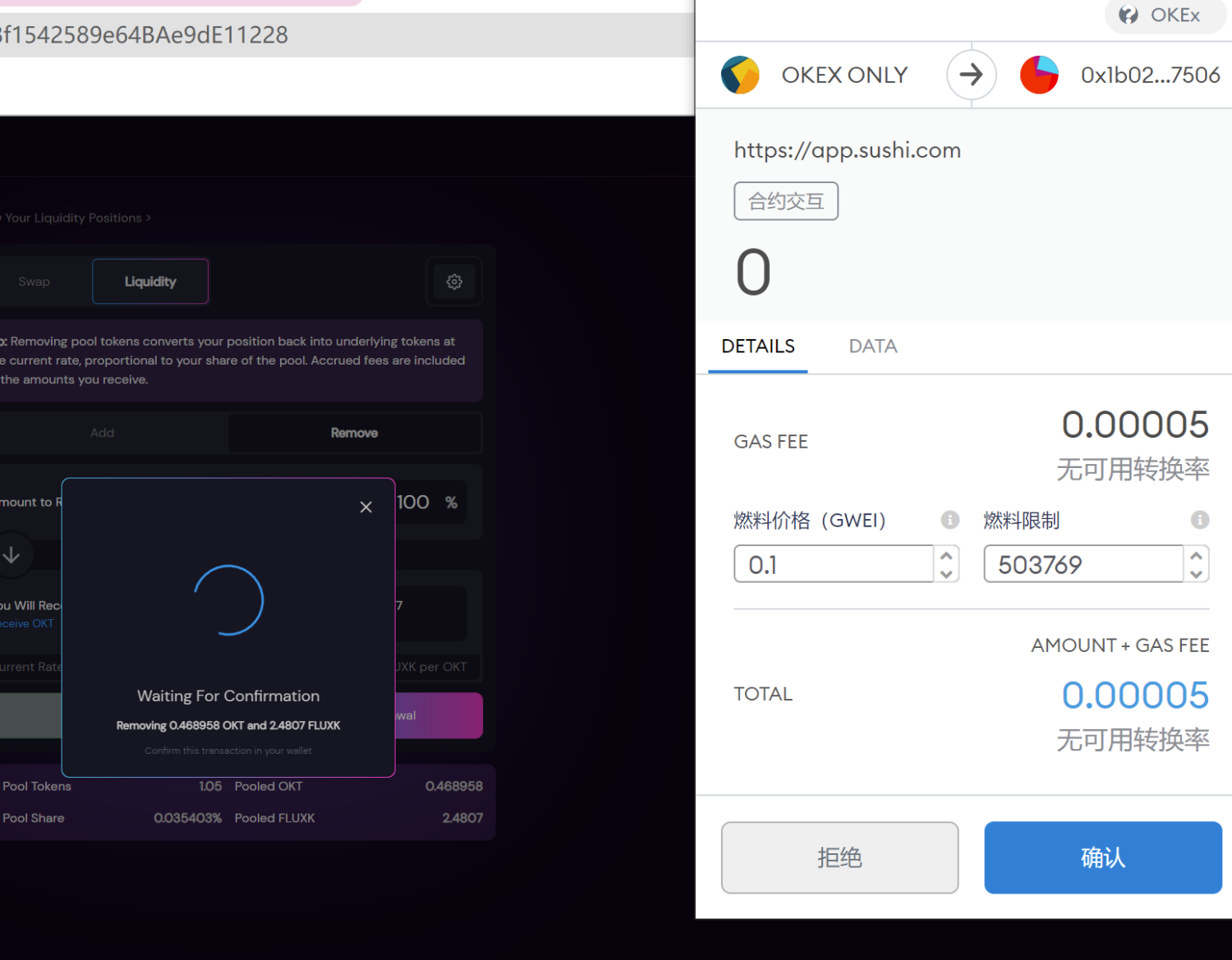
Removal success prompt: