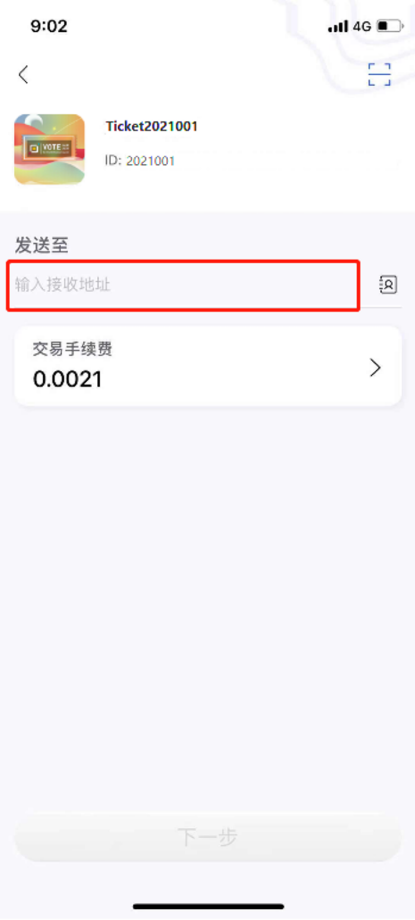Based on the online community voting rules of the PlatON mainnet, LAT/aLAT holders who meet the voting conditions participate in voting by sending the NTF Token [Vote] of the PlatON mainnet to the designated NFT receiving address.
Each PlatON main network LAT address that can participate in voting will receive 1 NFT Token [Vote] before the start of the voting activity, that is, one address is assigned one vote. After the voting ends, all NFT Token [Vote] will be destroyed. As a thank you, we will send a PlatON mainnet online NFT badge to each address participating in the voting.
Overview of the voting process:
After the voting starts, send the for PlatON Mainnet launch-[Vote] received in the PlatON Mainnet [Favorites] list to the address:
lat16ph3wuut72ngh6y4q3d23pcfjf4rv55uggamr5
Preparation
Preparation
1. Install or upgrade ATON
Download and install ATON, make sure ATON has been upgraded to version 1.0.0 or 1.0.1 and above.
Download entry:https://www.platon.network/developer#aton
Special reminder: Before upgrading ATON, please make sure that the wallet private key and mnemonic words in ATON have been safely backed up.
2. PlatON mainnet voting wallet preparation
Note: Voting wallets are wallets that participate in the initial allocation of the PlatON mainnet and meet the voting conditions (including wallets that are mapped to the PlatON mainnet and meet the voting conditions)
Scenario 1: PlatON mainnet voting wallet has been stored in ATON
No additional action is required, just wait for the voting to start participating in the voting.
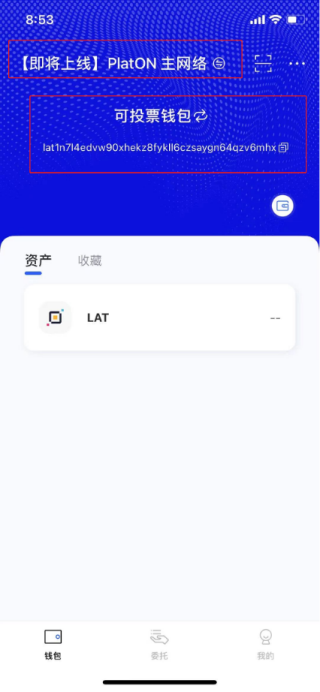 Scenario 2: PlatON mainnet voting wallet is not in ATON
Scenario 2: PlatON mainnet voting wallet is not in ATON
You need to import the PlatON mainnet wallet participating in the voting to ATON through the private key or wallet file or mnemonic words. For details, please refer to the operation instructions starting from Step 6 of Scenario 3 below.
Steps:
Steps:
1. Open the ATON app, find the wallet that can participate in voting in the Alaya main network, and click the [Wallet] icon button to open the wallet settings page.
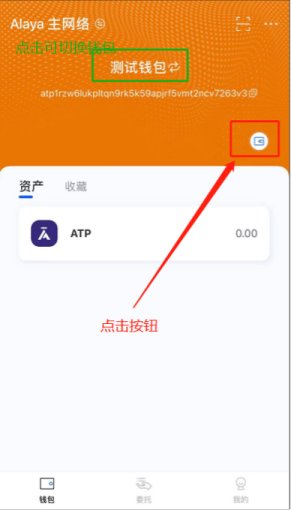
2. Click [Export Private Key], and enter the wallet password to enter the private key export page.
Note: The conversion of wallets between different networks only supports the import and generation of private keys and wallet files, and does not support the import of mnemonic words.
3. Click the [Copy] button. After copying successfully, return to the main interface.
4. Click [Alaya Main Network] to enter the switching network interface.
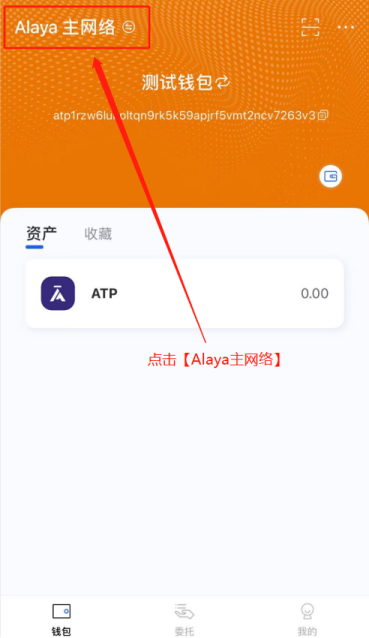
5. Select [Coming Soon - PlatON Main Network] to enter the PlatON main network interface.
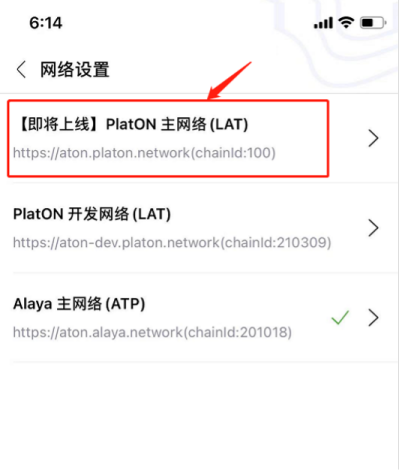
6. Click the [Import Wallet] button on the PlatON main network interface to enter the wallet import page to generate the PlatON main network wallet.
7. Select the [Private Key] tab, paste the aforementioned wallet private key copied from the Alaya main network into this window, enter the wallet name and password, and click the [Start Import] button.
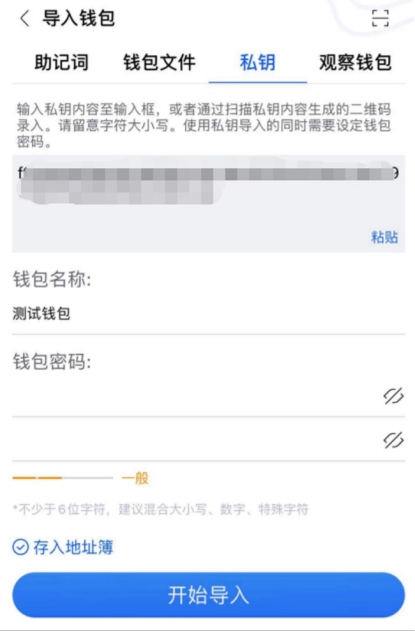
8. After the import is successful, it will return to the main network interface of PlatON. The string beginning with lat displayed under the wallet name is the address of the wallet of the aforementioned Alaya main network in the main network of PlatON.
Note: After the aLAT mapping is completed, the original aLAT balance will be queried on the converted PlatON mainnet wallet address. Please pay attention to the official announcement for the specific time.
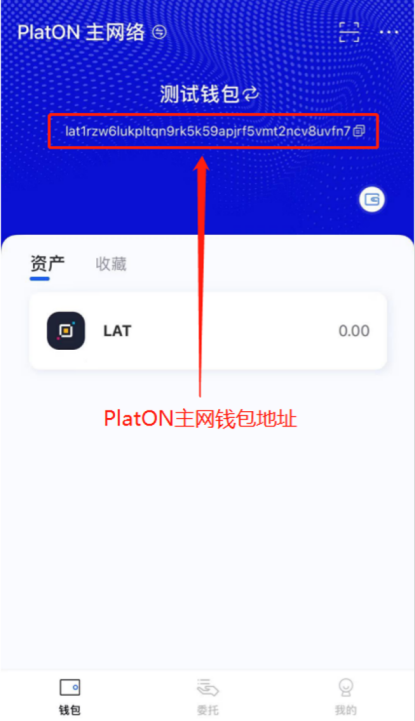
Steps:
Steps:
1. When the voting start time is reached, open ATON, and under the [Favorites] module of the PlatON main network wallet interface, you will see the "for PlatON Mainnet launch- Vote" NFT Token.
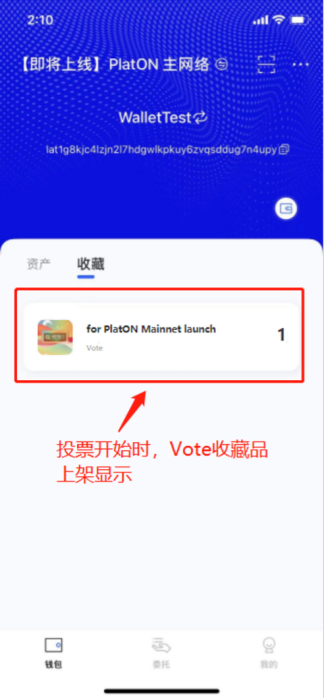
2. Enter the NFT Token details, view the received "Ticket", click [Send] to enter the sending page.
3. On the sending page, enter the voting receiving address [lat16ph3wuut72ngh6y4q3d23pcfjf4rv55uggamr5], click Next to confirm and enter the wallet password to submit the transaction. When the transaction is completed, the voting at this address will be completed.